Recruiters may occasionally need to update a candidate’s CV after the initial submission. This is possible directly within the platform and can be done without withdrawing or resubmitting the candidate.
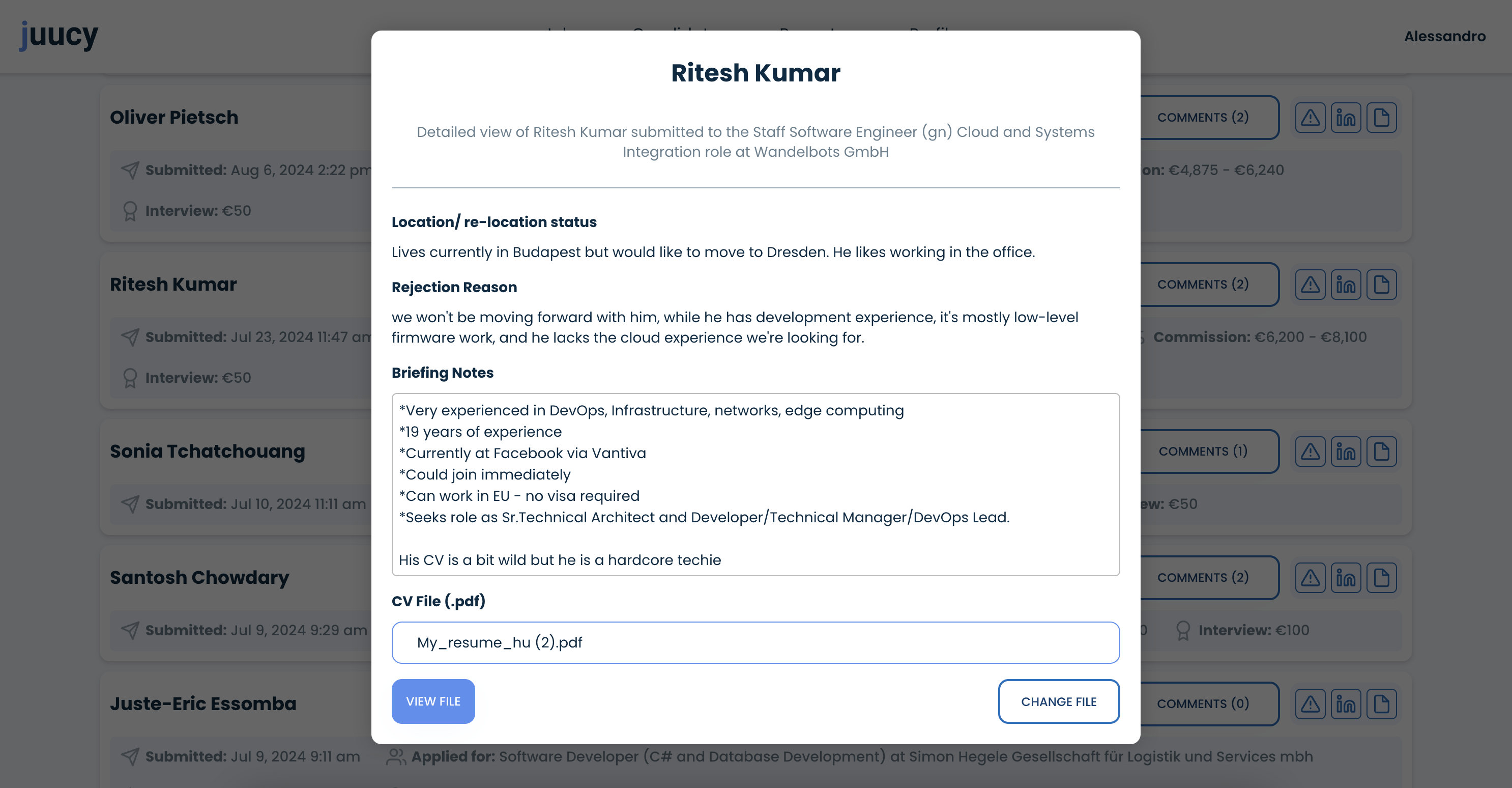
To change a CV, open the candidate overview for the respective job and select the candidate whose file you want to update. This will open a detailed pop-up window showing the candidate’s information, including location, briefing notes, and rejection reasons if applicable. At the bottom of this pop-up you will find the section CV File (.pdf).
Here, click on Change File to upload a new version of the CV (please upload CVs as .pdf file). Once the upload is complete, the system automatically replaces the old file with the newly provided document. No further steps are necessary; the update takes effect immediately.
If the button is not visible, ensure that you have scrolled to the bottom of the candidate detail view. In case of upload errors, check that the file is in PDF format and that your internet connection is stable. Should the previous CV still appear after replacement, refreshing the page usually resolves the issue, as browsers may temporarily cache old files.
Updating CVs in this way ensures that clients always have access to the most recent and accurate candidate documentation, while maintaining the submission history within juucy.